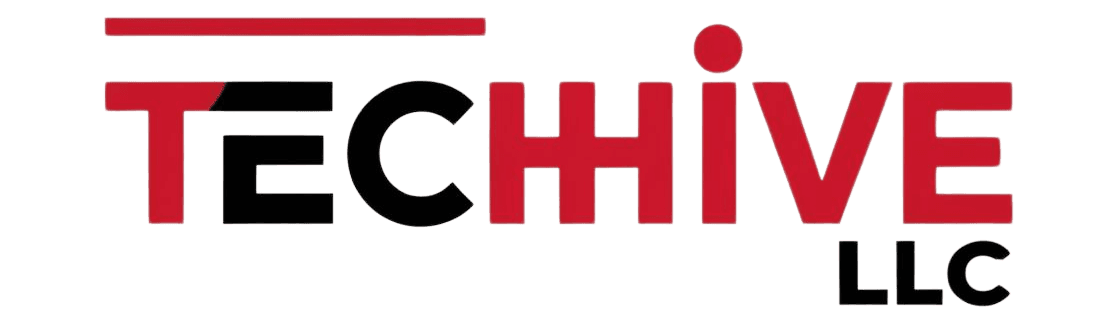Top 5 Tips for Optimizing Your Computer’s Performance

Table of Contents
A well-optimized computer runs smoothly, loads quickly, and minimizes crashes. By following these five tips, you can significantly improve your computer’s performance and overall user experience.
1. Remove Unnecessary Programs
One of the most common reasons for slow computer performance is the presence of unnecessary programs running in the background. These programs can consume system resources and reduce overall efficiency. To optimize your computer’s performance, take the following steps:
- Identify unused programs: Review your list of installed programs and identify any that you haven’t used in a while.
- Uninstall unnecessary programs: Use the control panel or settings menu to uninstall these programs.
- Use uninstaller tools: For more thorough removal, consider using specialized uninstaller tools that can remove associated files and registry entries.
2. Clean Up Your Startup Programs
Many programs are configured to start automatically when your computer boots up. While this can be convenient for some applications, it can also slow down your computer’s startup time and overall performance. To optimize your startup programs:
- Access startup settings: In Windows, you can find startup settings in the Task Manager. In macOS, you can find them in System Preferences.
- Disable unnecessary programs: Review the list of startup programs and disable any that you don’t need to start automatically.
- Prioritize essential programs: If you have several important programs that need to start automatically, consider prioritizing them to ensure they load first.
3. Optimize Disk Space
Low disk space can significantly impact your computer’s performance. When your hard drive is full, your computer has to work harder to access files, leading to slower loading times and potential crashes. To optimize disk space:
- Delete unnecessary files: Regularly delete temporary files, downloads, and other files you no longer need.
- Empty the recycle bin: Ensure that you’re not accumulating files in the recycle bin.
- Move large files: If you have large files that you don’t need to access frequently, consider moving them to external storage.
- Use disk cleanup tools: Many operating systems have built-in disk cleanup tools that can help you identify and remove unnecessary files.
- Defragment your hard drive: If you’re using a traditional hard drive (HDD), defragmentation can improve performance by rearranging fragmented files.
4. Keep Your Software Updated
Regularly updating your software is essential for maintaining optimal computer performance. Updates often include performance improvements, security patches, and bug fixes. To keep your software up-to-date:
- Check for updates: Enable automatic updates in your operating system and software applications.
- Install updates promptly: When updates become available, install them as soon as possible.
- Prioritize security updates: Security updates are particularly important to protect your computer from vulnerabilities.
5. Consider Hardware Upgrades
In some cases, hardware upgrades may be necessary to significantly improve your computer’s performance. If your computer is several years old or struggling to handle demanding tasks, consider the following upgrades:
- Increase RAM: Adding more RAM can help your computer handle multiple tasks simultaneously and improve overall responsiveness.
- Upgrade your storage: If your hard drive is running out of space or is slow, consider upgrading to a solid-state drive (SSD) for faster performance.
- Upgrade your graphics card: If you’re a gamer or work with graphics-intensive applications, upgrading your graphics card can provide a significant boost in performance.
By following these tips, you can optimize your computer’s performance and enjoy a smoother, more efficient computing experience. Remember to regularly assess your computer’s needs and make adjustments as necessary to maintain optimal performance.